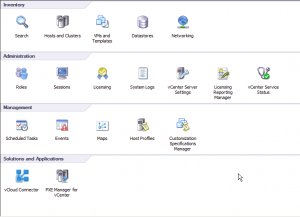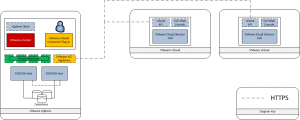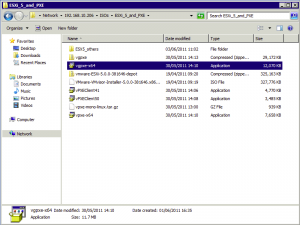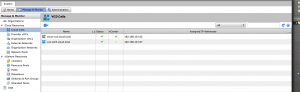This is the second of two part articles on Max Daneri’s PXE Manager. The first article can be found by clicking here. In this article I will explain how to configure PXE Manager to boot stateless ESXi hosts. This is a very simple process, but saves lots of time and effort when deploying hosts that have no local storage. Step1: Login to vCenter and open the PXE Manager plug-in Step2: Accept the certificate warning if prompted Step3: Select Repository and Stateless build Step4: Right click and select Add Build Step5: Select the build zip file containing the ESXi build Note: This is not an .ISO. This is the depot.zip file that contains all the latest build and patches. This can be downloaded from VMware.com Step6: Once the file is located click Next The files are extracted from the Zip file Step7: Confirm the details are correct and click next Step8: […]