Yesterday as most of you know was the biggest launch in VMware’s history. Being inside the company at this moment in time is very exciting, especially working specifically in cloud computing technology. I thought I would share a quick highlight of the new products and to provide some links to information on the web to help you find more information. 5 New products VMware vSphere 5 VMware vCloud Director 1.5 VMware vShield 5 VMware Site Recovery Manager 5 VMware vSphere Storage Appliance 1.0 VMware vSphere 5 vSphere is the underlying virtualisation technology that makes cloud computing possible. Duncan Epping (@DuncanYB) at Yellow-Bricks has written some nice articles on the new features available in vSphere 5, so I am not going to cover these. For further information on the products listed above take a look at VMware.com
Tag Archives | 3.0
Guest OS Support in VMware vCloud Director
A few people were discussing this the other day internally about why some VMs exported from vCenter to vCloud Director using vCloud Connector the OS type was displayed as Other Linux. When diving a bit deeper it turned out to be a Cent OS installation, which is not officially supported by vCloud Director. This made me think that maybe not everyone was aware of the Operating Systems supported by vCD. A lot of people believed if vCenter supported it so did vCloud Director, which is not the case, so I thought I would share the link to the published document and include the information here for quick reference. To see the full list of supported Guest Operating Systems please click here. Listed below is some of the highlights of the list. Note: All Virtual Machine hardware is Version 7 unless specified. Microsoft Windows 32-Bit Support Windows 7 Windows Server 2008 […]
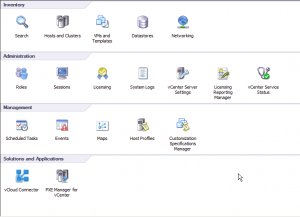
HowTo: Configure PXE Manager for Stateless ESXi deployments
This is the second of two part articles on Max Daneri’s PXE Manager. The first article can be found by clicking here. In this article I will explain how to configure PXE Manager to boot stateless ESXi hosts. This is a very simple process, but saves lots of time and effort when deploying hosts that have no local storage. Step1: Login to vCenter and open the PXE Manager plug-in Step2: Accept the certificate warning if prompted Step3: Select Repository and Stateless build Step4: Right click and select Add Build Step5: Select the build zip file containing the ESXi build Note: This is not an .ISO. This is the depot.zip file that contains all the latest build and patches. This can be downloaded from VMware.com Step6: Once the file is located click Next The files are extracted from the Zip file Step7: Confirm the details are correct and click next Step8: […]
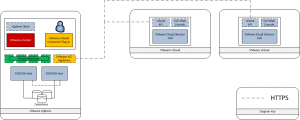
VMware vCloud Connector Plugin: How it fits together
I have had a few questions recently on how VMware vCloud Connector fits in relation to vSphere and vCD installs. I thought this diagram might help answer some of the questions. Listed below is how vCC is installed and configured Step 1: vCC is installed as a Virtual Appliance within a vSphere environment. Step 2: vCC is registered to a vCenter and installs a plug-in Step 3: Administrators access the plug-in through vSphere Client connected to a vCenter that has the plugin installed Step 4: The plug-in is configured with credentials for connections to vCenter servers and VMware vCloud Director cells Step 5: Administrators can then select VMs from vCenter and move to a vCloud Director environment. (Note: All VMs have to be powered off to be migrated to and from vCenter and vCD) Step 6: Migrated VM is powered on at the destination The screen shot below shows the […]
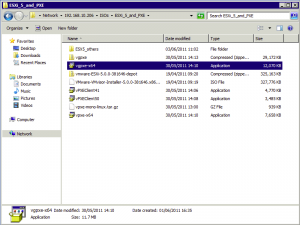
HowTo: Install PXE Manager for vCenter
One of my colleagues in the cloud team has written a “VMware Fling” called PXE Manager for vCenter which can be found by clicking here This is one of the best plug-ins to accompany vCenter for a long time (IMHO). This blog article is part 1 of a two part series to explain how to install and configure PXE Manager. In part 2 I will explain how to deploy stateless ESXi (4.1 Update) hosts. Note: Before beginning the installation please make sure you have read all the pre-requisites required for this application Step1: Run vgpxe-x64.exe to begin the application installation Step2: You will be prompted to run the application Step3: If you havent already you will be prompted to install .NET Framework version 3.5 Step4: Once all pre-reqs are in place, click Next to start the installation Step5: Click Next Step6: Confirm the license agreement and click Next Step7: Select […]
