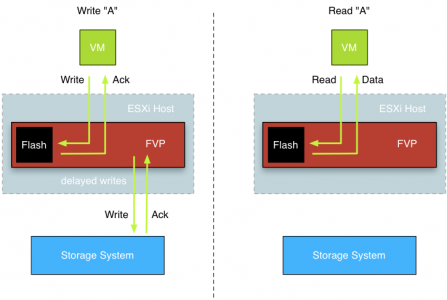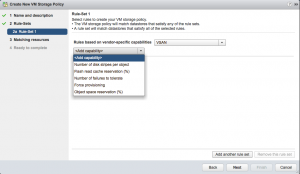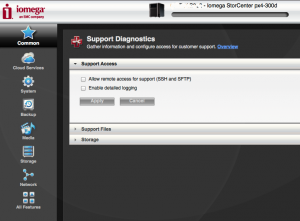After spending some time with Frank Denneman (Chief Technologist for PernixData) I started thinking about how you could leverage their product FVP to help deliver solid reliable cloud services. First lets look at what PernixData FVP actually does. The video below describes how FVP works. I am not going into all the details about PernixData FVP that’s Frank’s job. Re-think Storage performance with PernixData FVP from PernixData on Vimeo. Sounds pretty cool right. So how does this solution benefit the cloud? Why would I bring this technology into my stack when I am a Service Provider offering IaaS? The Challenge One of the big challenges with cloud is storage performance. Most cloud infrastructures offer multi-tenant environments, which means that multiple customers run on the same hardware. They share that hardware, including the storage array. Yes all your workloads are logically isolated, but it is still shared hardware underneath. You are […]