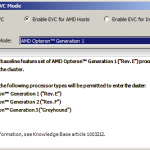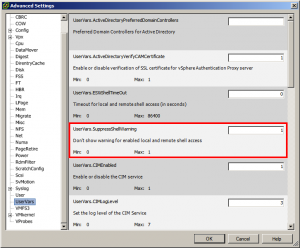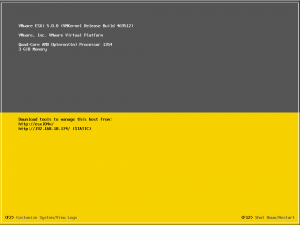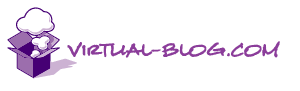So for a couple of days I have been re-building my lab. This has been overdue for a longtime and I finally had some time to get it done. The main purpose of re-building my lab is to make sure it follows the base reference architecture for vCloud as documented in the VMware vCloud Architecture Toolkit. Now you may notice the list of kit that I have in my lab below and wonder how I could do this with only two physical hosts. The simple answer is nested ESXi. The hardware in my lab consists of 1 HP ML115 G5 (AMD Opteron 1354 and 8GB RAM) 1 HP Microserver (AMD Athlon II Neo N36L and 8GB RAM) William Lam has wrote an excellent article on how to run nested ESXi within vSphere 5.0. This explains how to enable the hidden Guest OS settings. To read this article click here. So […]