A couple of days ago I posted an article that has been produced hundreds of times about Enabling ssh on ESXi – pre 4.1. Today I thought I would post a quick how-to about enabling it via vCenter on ESXi 4.1. This drastically makes life easier, because you neither have to edit config files via the cLI nor do you need access to server consoles either remotely or physically.
1) Log in to vCenter
2) Select your host
3) Click the configuration tab
4) Select Security Profile under Software – You will be shown the services that are available for configuration
5) Click Properties
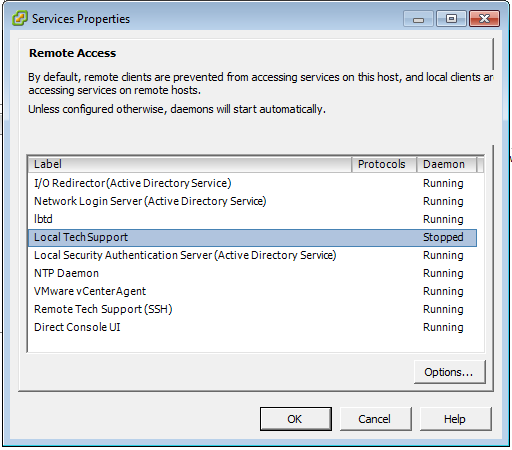
6) Highlight Remote Tech Support (SSH) and click options
7) Choose the Startup policy and Service Command that you require.
8 ) Click Ok
9) Click Ok
10) Open up a SSH session to your host and login
Once enabled you will notice that the host within vCenter has a warning being shown. When selecting that host, and looking under the summary, vCenter alerts you to the fact that Remote Tech Support Mode (SSH) has been enabled.

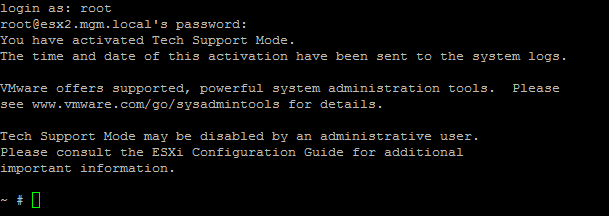
You should also add a screen shot showing that vCenter provides a warning on the Summary page that Local or Remote Technical Support is enabled.
Nice idea Justin, have updated the post.
Is there any issues in regards to tuning that on while checking for issues? Will it affect any of the running guests?
Thank you for the post. The topic may have been posted about many times but I came across yours and it’s spot on. Of course at this point vmware 5 is available. I have not installed it yet but look forward to perhaps a follow-up post on how to enable SSH on 5. My guess is that it will be similar to 4.1
The method to enabling SSH on esxi before 4.1 was definitely cumbersome. For those of use familiar with the vi edit it helped a little but even then you start wondering why was this left to be done this way.