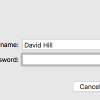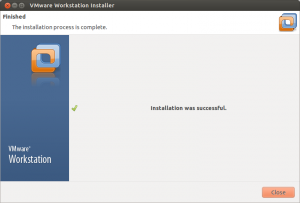Recently I have been doing a lot of testing and work in VMware Fusion (Version 8.1). However everytime I power on a VM that needs promiscous mode, I am presented with a prompt “A Virtual Machine is attempting to monitor all Network Traffic” and I have to enter my password. This is starting to become frustrating, so I decided I needed to find a way to disable this Authentication request for Fusion. The easiest way is to simply enter a command in the terminal app. sudo touch “/Library/Preferences/VMware Fusion/promiscAuthorized” Make sure Fusion is closed when you run the command. Once you have run the command, close the terminal window and open the VMware Fusion app again. You will now be able to power on all your VMs without ever being prompted for a password again.