This is a quick How to Install VMware Workstation 9 on Linux Ubuntu is a relatively straight forward task. However as I am not a Linux expert (I much prefer Windows and not ashamed to admit it), I had to do a very tiny amount of head scratching. So it doesn’t happen again I have wrote this article for my own reference.
The following steps are how I installed Workstation on Ubuntu
- Download the installer from VMware’s website. The build number I downloaded was 1031769
- Once downloaded open a terminal session and navigate to the location of the installation bundle.
- Run the command:
sudo chmod +x VMware-Workstation-Full-9.0.2-1031769.x86_64.bundle
This sets the permissions on the installation file to be executable. (This was the step that caused me to scratch my head for a few minutes.) - Run the command:
sudo ./VMware-Workstation-Full-9.0.2-1031769.x86_64.bundle
- Follow the on screen installation wizard
- Installation is complete

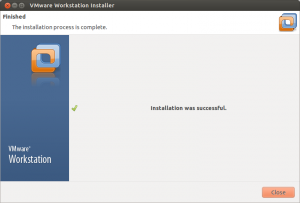
Thanks………..
Very clean steps. Thank you very much.
doesn’t work for me :'( ..this is the name of my VMware that i downloaded (VMware-Workstation-Full-9.0.2-1031769.i386.txt) its txt not bundle and i don’t know the diffrence i’m new to this ..can someone help me to install it ? the VMware is in “downloads file ”
i guess yours is 64bit mine 32
rename .txt as .bundle
Is this workstation works with Indian Linux Bharat Operating System Solutions
Please tell me which workstation is compatabilty with BOSS4 (Bharat Operating System Solutions). I am a School teacher.