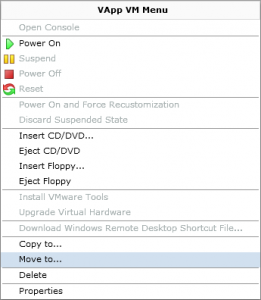Working on my home lab today, I discovered that once you have imported a VM from vSphere and created the vApp there wasn’t an option to then import another VM into the same vApp. This really frustrated me as I wanted to import 4 VM’s into the same vApp in the cloud. The easy way I found to do this is as follows: 1) Import the second VM into a new vApp 2) Open up the vApp once the import has completed 3) Right click and select ‘Move To’ 4) Select the Destination vApp 5) Configure the VM Full Name, Computer Name and Networks 6) Check the Networking details 7) Click Finish That’s it, and now you have the second VM imported into the vApp. I really think we need an option within a vApp to import more than one VM, and will mention this next time there is a […]