People keep asking on a regular basis, where can we download the View Client. This is the currently latest version available (at time of writing). Follow this link to the download http://downloads.vmware.com/d/details/view_460_clients_en/ZEB3YnRkcEBiZCpqag== This link will take you to the View 4.6 download page, which includes the current supported MAC version http://downloads.vmware.com/d/details/view_500_clients_en/dCV0YnQqJWhidGVkdA== This link will take you to the View 5.0 download page.
BrownBag – vCloud Architecture Deep Dive Recording available
For those of you who missed mine and Chris Colotti’s brown bag hosted by ProfessionalVMware.com last night the recordings are available on iTunes now. To download any of the previous BrownBags click here There is also videos, slides and links available on ProfessionalVMware.com by clicking here BrownBag Video/Presentaion ProfessionalVMware Technical BrownBag – vCloud Architecture Deep Dive from ProfessionalVMware on Vimeo. Slides vCloud Architecture BrownBag View more presentations from ProfessionalVMware Some links to follow up the session Sysprep KB’s: http://kb.vmware.com/kb/1026614 http://kb.vmware.com/kb/1026317 http://4sysops.com/archives/skiprearm-use-vista-indefinitely-long-without-activation/ Maximums: VMware vCloud Director 1.5 & 5.1 Config Maximums http://www.vmware.com/pdf/vsphere5/r50/vsphere-50-configuration-maximums.pdf vCloud Cloning series: Gotcha: vCloud Director Clone Wars Part 1 (Overview) vCloud Director Clone Wars Part 2 (Deep Dive) vCloud Director Clone Wars Part 3 (Design Considerations) vCloud “Eco-System” vCloud Ecosystem components explained http://www.chriscolotti.us/vmware/vcloud/components-for-a-vcloud-deployment/ (A bit older was my original cut at what Dave has now) vCat http://www.vmware.com/cloud-computing/cloud-architecture/vcat-toolkit.html
vCenter Orchestrator Training EMEA – Sign up now
Hopefully everyone got to see myself and Chris Colotti’s Brown bag session last night on ProfessionVMware.com. During that session we spoke about the importance of Orchestration within a vCloud environment. We received quite a bit of interest from people around resources available on the product. VMware have just released 10 training classes in EMEA, so I thought I would publish the schedule here for anyone who is interested. I actually completed this course two weeks ago, and was seriously impressed by the power of VCO and what it enables me to do within a vCloud environment. If you have the time/resources available this is a must attend training session IMHO. To find the full schedule and in which countries it is available click here There is also further information available over at vcoteam.info
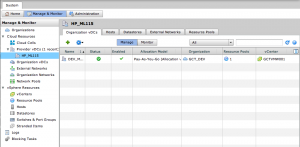
How to enable Elastic Virtual DataCenters in vCloud Director
I have been playing around with my home lab today, and trying to work out how to enable Elastic Virtual Data Centers within vCloud Director. First of all, what is an Elastic vDC you ask? An Elastic vDC allows you to add more resources to a Provider vDC when they become consumed/constrained. Why would you need to do this? Well first off this only works with the Pay-as-you-go Allocation model. Pay-as-you-go is exactly that, you have no idea as a provider on how many VMs will be deployed. Potentially there is the possibility that all your resources will be consumed, and your consumers will not be able to deploy any more workloads. This is where Elastic vDCs come in, you can add more resources to a PvDC on the fly. So how do we do it? Log in to vCD as a system admin Click the “Manage & Monitor” button […]
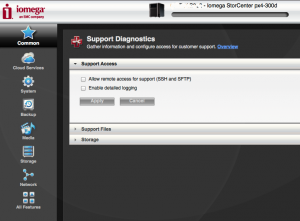
HowTo: Enable SSH on Iomega PX4
Quick how to on enabling SSH on the Iomega PX4. Open up your web browser and point to http://[IP_of_PX4]/diagnostics.html and login. You will be presented with the page shown below. Click the tick box next to “Allow remote access for support (SSH and SFTP)” and click Apply. Thats it, SSH to your PX4 with your credentials. Works perfectly 🙂 A nice little touch is that you get the following message on the PX4’s display which is a cool reminder. When you SSH to the Imoega PX4, use the following credentials Username: root Password: soho{adminpassword}
