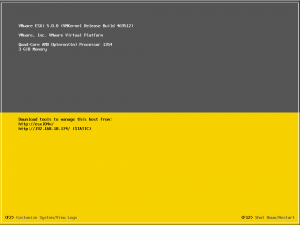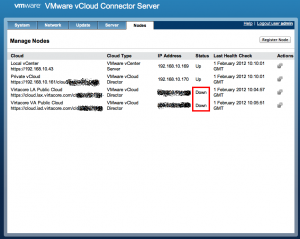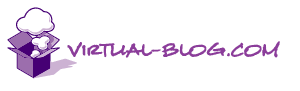Today I was playing around with building some virtual ESXi hosts and could not get one of them onto the network. I tried everything I could through the console UI, but knew I had to enable the ESXi shell command line to do some further digging. These are the steps that I carried out to do this: Connect to the ESXi host console Hit F2 Enter the username and password Select Troubleshooting Options Select Enable ESXi Shell and hit return Press Escape to exit Hold Alt and press F1 Login to the ESXi shell Once logged in you will see the command line If you are unsure of the commands to use the document Command-Line Management in vSphere 5.0 for Service Console Users is a really good starting point.