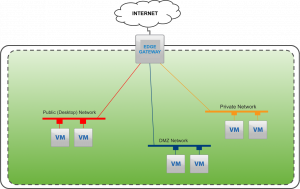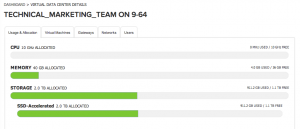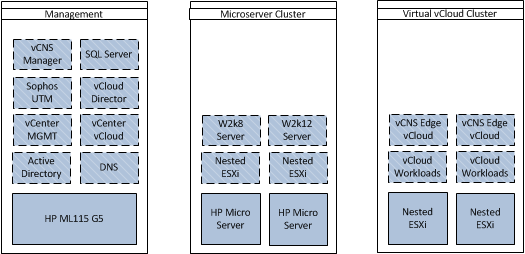Hello from davidhill.co and goodbye virtual-blog.com I have decided to rebrand and rename my blog site to better reflect me and what I write about. Not everything I write about is virtualisation and felt that beginning 2014 it was time to finally move over. As you may notice, not everything is working as expected. Some of the plugins are crashing the site, and have had to be disabled. Fancybox (the image popup) is having some issues for example. Please bear with me while I resolve the issues and get everything working. Once everything is completed and fully working, I will be writing a lessons learned post for anyone else considering undertaking a domain name change.