After upgrading the VMware vSphere web client vCloud Air plugin today, I received the error, Server Certificate Not Verified.
This error appeared when I was trying to add in my vCloud Air credentials.
- First you click the register vCloud Air Account
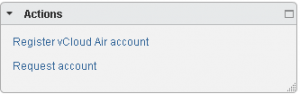
- Then you enter the credentials
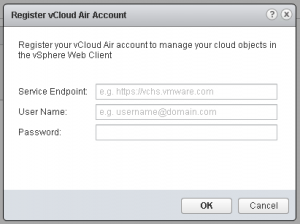
- However, once you click OK you receive the error: Server Certificate Not Verified
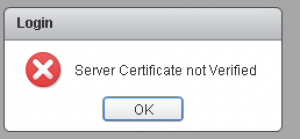
This error is actually expected, as the new release of the vCloud Air plugin version 1.5.1 release notes specifically state:
Certificate requirement
While establishing an SSL connection to vCloud Air, the plug-in verifies the SSL certificate of the site. As part of the installation process, you must download the certificate from https://vchs.vmware.com and add it to the trusted keystore of the vSphere Web Client. If you do not add the certificate, you will be unable to register your vCloud Air account with the plug-in or connect to vCloud Air.
The vCloud Air plugin now verifies the SSL certificate. If you haven’t previously added the SSL certificate to your keystore you need to follow the below commands:
First, save the SSL certificate from your web browser then,
If your vCenter server is installed on Windows run this command:
“C:Program FilesJavajre7binkeytool.exe” -alias vchs -v -keystore C:Program FilesVMwareInfrastructurevSphereWebClientserverconfigurationkeystore” -storepass changeit -import -file path_to_filevchs.cer
If your vCenter server is the vCenter appliance run this command:
/usr/java/jre-vmware/bin/keytool -alias vchs -v -keystore /usr/lib/vmware-vsphere-client/server/configuration/keystore -storepass changeit -import -filepath_to_file/vchs.cer
Finally, once installed you need to restart the vCenter services before it will recognise the saved certificates.
You can download the full installation instructions by following this URL: http://pubs.vmware.com/vchsplugin-10/topic/com.vmware.ICbase/PDF/vchs_plugin_using.pdf

[…] David Hill’s post helped me – original post is here […]