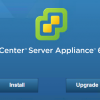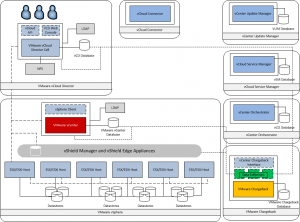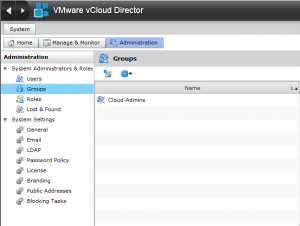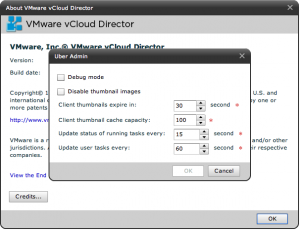Today working in our vCloud Air Technical Marketing Lab I was upgrading the vCenter Server Appliance from version 5.5 to 6.0 and I came across an interesting issue. Totally by my own creation, but interesting none the less. First of all, I want to thank @anthonyspiteri for his excellent article showing the steps on how to upgrade your vCenter Server Appliance. Read it here The major difference with this upgrade is that you don’t just update the exisiting vCenter Appliance like in previous versions. The upgrade wizard actually deploys a whole new appliance and migrates all the data from the previous version. Its pretty cool and when you configure it correctly, works very well. Upgrading vCenter Appliance 5.5 to 6.0 The error I experienced was about half way through the migration, when it failed with the error “Migration Failed”. It also failed to download the support bundle logs too. Turns […]