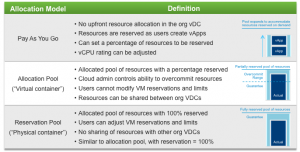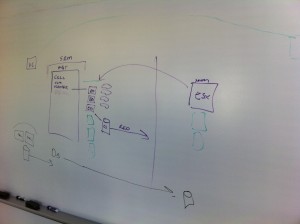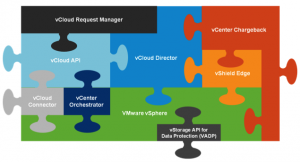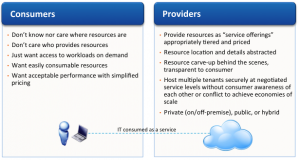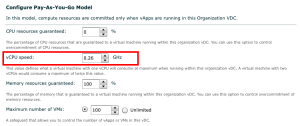This is part 3 of the VMware vCloud Director 101 blog posts I am writing. Part 1 I explained some of the basic principles of vCloud director, and Part 2 covers the Virtual Data Center concepts. Within Part 3 and Part 4 we are going to discuss some more of the concepts and constructs within vCloud Director. As with Part 2 this may cover some of the definitions you may already have heard of, like Reservation Pool or Pay-as-you-Go allocation models. Part 4 will then discuss vCloud Director Networking concepts. So lets jump straight in and start discussing Allocation Models. What are Allocation Models? Listed below is the definitions and usage of Allocation Models: Definition Allocation Models define how resources are allocated to an organisation. Allocation is actually the creation of a child resource pool to the provider vDC object (cluster or resource) in vSphere. Usage Allocation Models are chosen […]