There has been some discussions around what the total number of VMware vCenter Concurrent vSphere Client Connections is. Currently there is no limit, but it is recommended to keep this at a total of 30. Anything over this total and performance issues may be experienced. It also depends on how you use the vSphere Client. If you have fewer entities opened in the inventory tree, your vSphere Client puts less burden on the vCenter server therefore it may support more vSphere Client without noticeable performance downgrade. Why? Because for every opened managed entity like virtual machine, the vSphere Client asks vCenter to monitor its status using vSphere PropertyCollector API. The more to monitor, the more burden on the vCenter of course. Thanks to Steve Jin (DoubleCloud.org) for providing the above information.
Archive | General
How To: Install VMware ESXi from USB
I haven’t done this in a long time, due to working on large customer accounts that use automated build processes to build all there ESXi servers, but I needed to do this for my home lab, so thought I would post how to configure a USB key to boot into the ESXi installer. Handy if you have no CD/DVD drives. I used Windows to carry out this. 1) Download the latest version of Syslinux. Current version (At the time of writing) 4.02 – Download here 2) Insert the USB key. It will require about 300 MB free space for the ESXi install files and should be formatted as FAT32. 3) Run c:syslinuxwin32syslinux.exe <drive letter> – This alters the boot partition on the USB key and copy over the file ldlinux.sys to the root directory. 4) Mount the ESXi Install ISO and copy the contents to the USB key. 5) On […]
Cannot install the vCenter agent service Not enough space to install agent ESXi 4.x
I have been building a very basic home lab today, and came across this error when trying to add the host into vCenter. “Cannot install the vCenter agent service. Not enough space to install agent.” I began investigating the error, which to me sounded like a disk space error. The host is running ESXi 4.1 off a USB key. I checked the disk space and all was fine and acceptable. What I discovered was that a VM that was running on the host had eaten a huge chunk of memory, and there was only 128MB free (this host only has 2GB RAM, not ideal I know). I stopped a few of the VMs which free’d up some memory, and then tried to add the host to vCenter again. Everything worked well.
Novell SLES for VMware now available for FREE
Some news on the Novell Suse Enterprise Linux (SLES) front. From yesterday (15/9/10) SLES for VMware, a Linux distribution based on SUSE Linux Enterprise Server 11 SP1 is available now. Customers who have purchased VMware vSphere 4.1 licenses on or after June 9, 2010 qualify to run an unlimited number of SLES virtual machines and receive all necessary patches and updates for free. I personally think this is a great deal, and will be interesting to see where VMware and Novell go with this partnership, maybe lots of joint appliances in the future. For further official information click here.
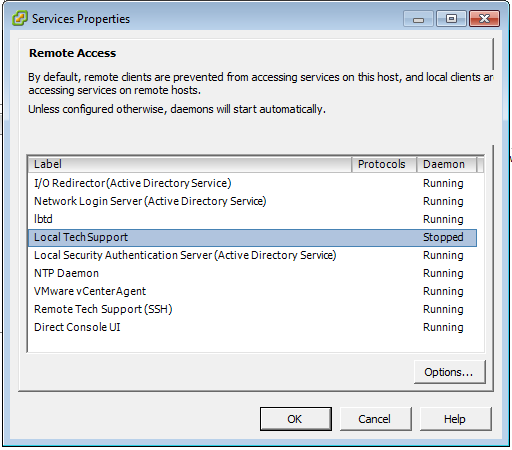
HowTo: Enable SSH and Remote Tech Support mode on ESXi 4.1
A couple of days ago I posted an article that has been produced hundreds of times about Enabling ssh on ESXi – pre 4.1. Today I thought I would post a quick how-to about enabling it via vCenter on ESXi 4.1. This drastically makes life easier, because you neither have to edit config files via the cLI nor do you need access to server consoles either remotely or physically. 1) Log in to vCenter 2) Select your host 3) Click the configuration tab 4) Select Security Profile under Software – You will be shown the services that are available for configuration 5) Click Properties 6) Highlight Remote Tech Support (SSH) and click options 7) Choose the Startup policy and Service Command that you require. 8 ) Click Ok 9) Click Ok 10) Open up a SSH session to your host and login Once enabled you will notice that the host […]
