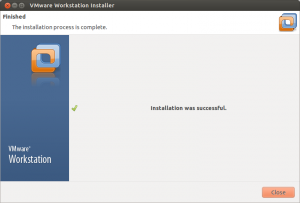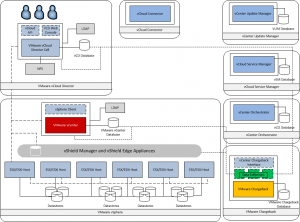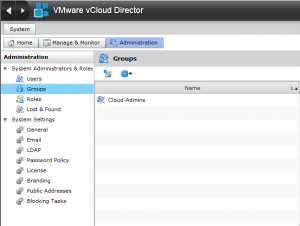This is a quick How to Install VMware Workstation 9 on Linux Ubuntu is a relatively straight forward task. However as I am not a Linux expert (I much prefer Windows and not ashamed to admit it), I had to do a very tiny amount of head scratching. So it doesn’t happen again I have wrote this article for my own reference. The following steps are how I installed Workstation on Ubuntu Download the installer from VMware’s website. The build number I downloaded was 1031769 Once downloaded open a terminal session and navigate to the location of the installation bundle. Run the command: sudo chmod +x VMware-Workstation-Full-9.0.2-1031769.x86_64.bundle This sets the permissions on the installation file to be executable. (This was the step that caused me to scratch my head for a few minutes.) Run the command: sudo ./VMware-Workstation-Full-9.0.2-1031769.x86_64.bundle Follow the on screen installation wizard Installation is complete