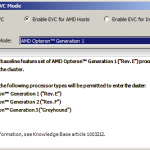
Running nested ESXi on HP ML115 G5 – EVC Mode Gotcha
So for a couple of days I have been re-building my lab. This has been overdue for a longtime and I finally had some time to get it done. The main purpose of re-building my lab is to make sure it follows the base reference architecture for vCloud as documented in the VMware vCloud Architecture Toolkit. Now you may notice the list of kit that I have in my lab below and wonder how I could do this with only two physical hosts. The simple answer is nested ESXi. The hardware in my lab consists of 1 HP ML115 G5 (AMD Opteron 1354 and 8GB RAM) 1 HP Microserver (AMD Athlon II Neo N36L and 8GB RAM) William Lam has wrote an excellent article on how to run nested ESXi within vSphere 5.0. This explains how to enable the hidden Guest OS settings. To read this article click here. So […]
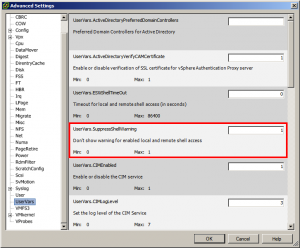
How To: Disable warnings when SSH enabled vSphere ESXi 5.0
I previously wrote an article about how to enable SSH in vSphere 5.0. A few people have asked how to disable the warnings that then appear on the hosts when you have this feature enabled. The VMware KB article Cluster warning for ESXi Shell and SSH appear on an ESXi 5 host explains how to disable this warning. The following steps explain how to disable this warning: Select the ESXi host from the Inventory. Select Advanced Settings from the Software menu. Navigate to UserVars > UserVars.SuppressShellWarning. Set the value from 0 to 1. Click OK.

HowTo: Enable SSH on vSphere ESXi 5.0
Back in 2010 and I wrote a quick article on How To: Enable Remote Tech Support mode and SSH on ESXi 4.1. A few people have posted comments asking if I could do the same now that vSphere/ESXi 5.0 has been released. The actual steps haven’t really changed, however Remote Tech Support mode is now just simply called SSH. The steps listed below explain how to enable SSH on an ESXi 5.0 host. Login to vCenter Select your host Click the configuration tab Select Security Profile under Software Click Properties for Services Select SSH and click options Choose the startup policy that you require Click Start Click OK and OK SSH to your host Once enabled you will notice that the host within vCenter has a warning being shown. When selecting that host, and looking under the summary, vCenter alerts you to the fact that SSH is enabled.
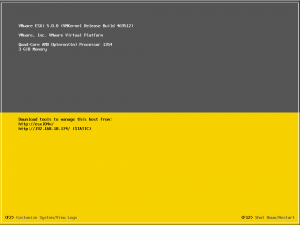
Enable ESXi Shell vSphere 5.0
Today I was playing around with building some virtual ESXi hosts and could not get one of them onto the network. I tried everything I could through the console UI, but knew I had to enable the ESXi shell command line to do some further digging. These are the steps that I carried out to do this: Connect to the ESXi host console Hit F2 Enter the username and password Select Troubleshooting Options Select Enable ESXi Shell and hit return Press Escape to exit Hold Alt and press F1 Login to the ESXi shell Once logged in you will see the command line If you are unsure of the commands to use the document Command-Line Management in vSphere 5.0 for Service Console Users is a really good starting point.
