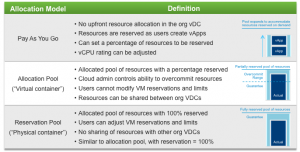
VMware vCloud Director 101 – Concepts – Allocation Models – Part 3
This is part 3 of the VMware vCloud Director 101 blog posts I am writing. Part 1 I explained some of the basic principles of vCloud director, and Part 2 covers the Virtual Data Center concepts. Within Part 3 and Part 4 we are going to discuss some more of the concepts and constructs within vCloud Director. As with Part 2 this may cover some of the definitions you may already have heard of, like Reservation Pool or Pay-as-you-Go allocation models. Part 4 will then discuss vCloud Director Networking concepts. So lets jump straight in and start discussing Allocation Models. What are Allocation Models? Listed below is the definitions and usage of Allocation Models: Definition Allocation Models define how resources are allocated to an organisation. Allocation is actually the creation of a child resource pool to the provider vDC object (cluster or resource) in vSphere. Usage Allocation Models are chosen […]
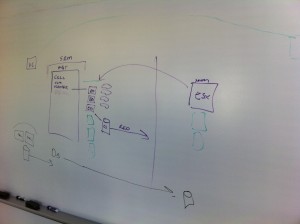
vCloud Director Infrastructure Resiliency white paper released
Today Duncan Epping at Yellow-Bricks.com and Chris Colotti at ChrisColotti.us released the VMware vCloud Infrastructure Resiliency case study. Duncan has already blogged about this. He explained how he came up with this idea, and the following quote is from his article: Someone asked me at PEX where this solution came from all of a sudden, well this is based on a solution I came up with on a random Friday morning half of December when I woke up at 05:00 in Palo Alto still jet-lagged. I diagrammed it on a napkin and started scribbling things down in Evernote. I explained the concept to Chris over breakfast and that is how it started. Over the last two months Chris (+ his team) and I validated the solution and this is the outcome. I want to thank Chris and team for their hard work and dedication. After Duncan’s story ends, it actually continues […]
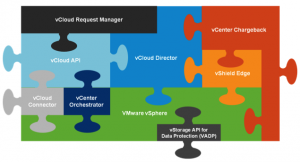
VMware vCloud Director 101 – Concepts – Part 2
This is part 2 of the VMware vCloud Director 101 blog posts I am writing. In Part 1 I explained some of the basic principles of vCloud director, this can be read by clicking here. Within Part 2 and Part 3 we are going to discuss the concepts and constructs within vCloud Director. This will cover definitions you may already have heard of, like Virtual Data Centers (vDCs) or Allocation Models. Part 3 will discuss vCloud Director Allocation Models, and then Part 4 will talk about Networking Concepts. (These really do need articles all by themselves). What is a vCloud? vCloud Director itself does not constitute a vCloud. A vCloud is made up of a number of components including vCloud Director. I have written a number of articles in the past discussing the vCloud Eco-System and its components and how they fit together from a design and integration perspective. For the […]
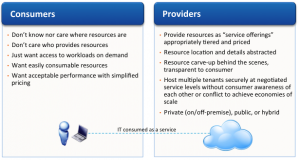
VMware vCloud Director 101 – Overview – Part 1
Quite a few people have been asking me to write this article for a while. vCloud Director has been around a while now, but it appears that it is only now gathering momentum and it is being looked at seriously. This multi-part article will cover all the basic concepts of vCloud Director and what the different terminology means. First of all, lets talk about what VMware vCloud Directors actual purpose is: A quote from the VMware vCloud Director page on VMware.com explains: Manage resources more efficiently by logically pooling infrastructure capacity into policy-based virtual datacenters. VMware vCloud Director integrates with existing VMware vSphere deployments and extends capabilities like Distributed Resource Scheduler (DRS) and vNetwork Distributed Switch, to provide elastic compute, storage and networking interfaces across multiple clusters. Using virtual datacenters built on top of vSphere, VMware vCloud Director enable resources to be provisioned without the need for repeated configuration or significant maintenance. The […]
