Deploying a new VMware vCenter Virtual Appliance today, I received the error ” Failed to communicate with the vCenter Single Sign On server https://xxx.xxx.xxx.xxx:7444…. ”
This error has the same resolution as my previous article Failed to connect to VMware Lookup Service
Failed to communicate with the vCenter Single Sign on server
Now the issue I have found with both of these problems, is after the first power on, the appliance does an automatic configuration, including assigning a DHCP IP address. If you then re-configure the appliance and chang the hostname or IP address of the vCenter Virtual Appliance. The certificate that was created on initial configuration is no longer valid. To resolve this issue, follow the steps below:
- Login into vCenter VA Configuration https://[hostname/IP]:5480
- Select the Admin tab
- Click Toggle certificate setting, you will see Certificate regeneration enabled change to Yes.
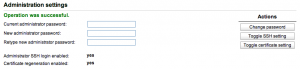
- Re-boot the Virtual Appliance
Hostname or IP has changed. Regenerating self signed certificate.
If this doesn’t resolve your issue, please read this page Need some help getting your vCenter Single Sign On Configured? created by Justin King, which lists articles on how to get SSO up and working

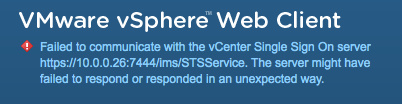
Very valuable blog.This exception is usually comes when host name and IP address changes.In this blog very useful steps are discuss to resolve this issue.And again you acn enjoy its services.
idp saml
As unhelpful as the original technote in the VMware KB> I followed those steps, rebooted the appliance and still get the error. Moreover, the “Regenerate certificate” radio button is still on “Yes.” What to do next? No idea, haven’t found it addressed in any of the KB articles I’ve come across.