I got asked a question by @erikbussink today about whether you can add in newly created storage profile to an already existing Provider VDC (PvDC). I initially looked in the wrong area for this, and answered no! However after opening my eyes, I realised that it is actually possible and I should have realised straight away.
Before trying to add in a new profile, first make sure you have refreshed the storage profiles in vCloud Director by following my previous article.
To add a new profile follow the steps below:
- Login to vCloud Director
- Select Manage and Monitor
- Select Provider VDC
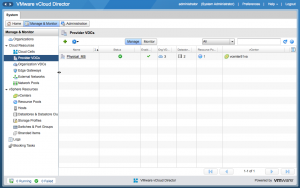
- Select Storage Profiles from the tab along the top

- Click the green + (plus) and you will be prompted with the add storage profile window
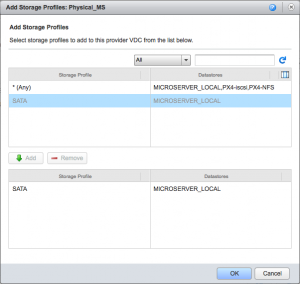
- Select the storage profile, click add and then ok
- You will then see the new storage profile assigned with a green tick showing you it is active
- You have now added the new storage profile
If you want to remove a storage profile from a PvDC, right click the profile, select disable. Once disabled you have the option to remove the profile.

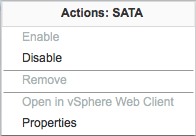
No comments yet.