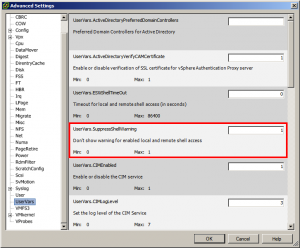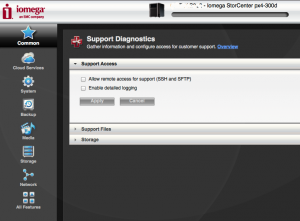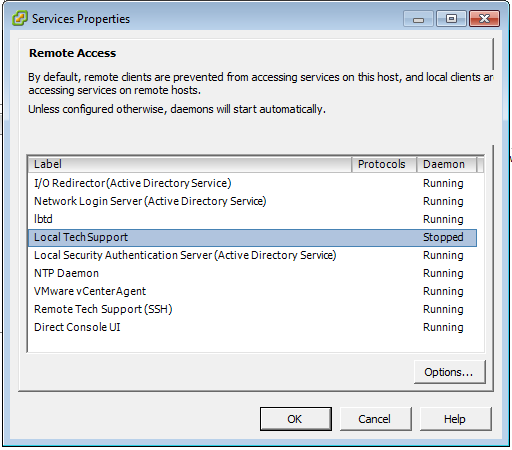I previously wrote an article about how to enable SSH in vSphere 5.0. A few people have asked how to disable the warnings that then appear on the hosts when you have this feature enabled. The VMware KB article Cluster warning for ESXi Shell and SSH appear on an ESXi 5 host explains how to disable this warning. The following steps explain how to disable this warning: Select the ESXi host from the Inventory. Select Advanced Settings from the Software menu. Navigate to UserVars > UserVars.SuppressShellWarning. Set the value from 0 to 1. Click OK.