Shown below is a quick list of the config maximums for VMware vCloud Director 1.5 and 5.1 UPDATE: The vCloud Configuration Maximums are now included in the vSphere 5 config maximums document which can be found by clicking here. Type: Virtual machines per vCloud Director Limit: 20000 Description: The maximum number of virtual machines that may be resident in a vCloud instance. Type: Powered on VMs per vCloud Director Limit: 10000 Description: Number of concurrently powered on virtual machines permitted per vCloud instance. Type: Virtual machines per vApp Limit: 64 Description: The maximum number of virtual machines that can reside in a single vApp. Type: Hosts per vCloud Director Limit: 2000 Description: Number of hosts that can be managed by a single vCloud instance. Type: vCenter Servers per vCloud Director Limit: 25 Description: Number of vCenter servers that can be managed by a single vCloud instance. Type: Users per vCloud […]
Tag Archives | scripts
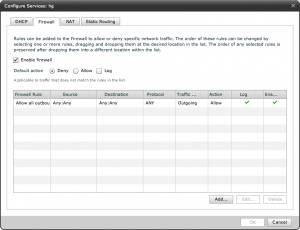
vCloud Director 1.5 New vShield features (Part 1)
With VMware vCloud Director 1.5 the GUI now includes the ability to enable some new features which are included in the latest version with vShield 5.0. I have listed the new features below and show the corresponding screen shots related to these features. In part 2 of this article I will dive into each of these new features and how to configure them. New Features: Five-Tuple Firewall Site to Site VPN Static Routing
Enabling Remote Syslog with vCloud Director after installation
I have seen this asked a few times over the past year, and I also experienced it last week working on a customer deployment. How do you get a remote Syslog configuration to work when you have already done your vCloud installation. These are the steps that I took last week to enable Remote Syslog after installation and configuration Stop the vCD Cloud cell using command service vmware-vcd stop Edit the line “audit.syslog.host” and add your remote syslog server in the response.properties (normally located at /opt/vmware/cloud-director/etc) Run the configuration script installation-file -r <path to response file> (installation file is the vCloud director installation binary) Edit the line “audit.syslog.host” and add your remote syslog server in the file global.properties (normally located at /opt/vmware/cloud-director/etc) Restart the vCD Cloud cell using command service vmware-vcd start Watch your syslog server for entries That it. Hope this helps stop people completely re-building the vCloud environment.


