I updated to the latest Mac OS X today. After the update, once the computer started up, the wifi wouldn’t work. Couldn’t enable it. Everytime you clicked the wireless icon you got the error WIFI No Hardware Installed.
I had seen a similar issue with my Mac Mini in the past, so thought I would try resetting the NVRAM. This has seemed to solve most issues I have experienced on Mac’s in the past.
Reset NVRAM
- Shut down the computer.
- Locate the following keys on the keyboard: Command, Option, P, and R.
- Turn on the computer.
- Press and hold the Command-Option-P-R keys. You must press this key combination before the gray screen appears.
- Hold the keys down until the computer restarts and you hear the startup sound for the second time.
- Release the keys.
Once the computer powers on your wireless will now be working.
To find out more about reseting the NVRAM click here
UPDATE:
This works for both Mavericks and Yosemite

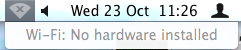
I wonder if this will also fix my intermittent wifi issue(s)? I’ll give it a go anyway. 😛
Although your article link does state this does not affect network settings/issues. :-/
So far so good….but I’ll report back if my old issues come back. Thanks, David! 🙂
Glad it has worked. Keep me informed on the progress.
it didn’t work on my computer 🙁
I got lucky and updated without any issues. I like the tip though.
Thank you so much!!!
Brand: Apple
Processor: Intel Core i5 4 1.3 GHz / 2.6 GHz / Dual-Core / L3 cache – 3 MB/ Intel Turbo Boost Technology 2.0, Integrated memory controller
RAM: LPDDR3 SDRAM 4 GB / Supported 8 GB
Display: 11.6 in / LED backlight / 1366 x 768 ( HD ) / Widescreen / Glossy
Storage: 128 GB, Flash storage SSD /
Connectivity: Wireless / Bluetooth 4.0, 802.11ac
Operating System: Apple OS X 10.8 Mountain Lion
I’m currently a college student and was writing my research paper when this whole wi-fi cannot find hardware thing happened and looked online on my phone on how to fix it. Everything was so negative and I started to freak. THANK YOU SOOO MUCH for posting this! Saved my life 🙂
It worked, fantastic. Thanks
Great! It has worked for me!!! Thanks heaps, now I hope it stays 🙂
Sadly this didn’t work for me. I’ve been having this problem for about 5 months now while I had Mountain Lion.
Help please!
I have a MaBook Pro 15-inch, Mid-2009 running now running Mavericks.
You’re awesome. Worked for me. I didn’t use the laptop for a while since I thought it was a lost cause and just stuck to my air. I now have another computer back in action!!!
It didn’t work for me. 🙁 Any other solutions? Help!
You are the man, thank you very much sir! It worked
You are my hero!
Thanks,
After resetting nvram, the error has disappered, but i could’t find any network connection. What is the problem?
thank you soooooooooo much!!!!! now its all fixed!
i had to turn on the wifi in network prefferences once i started the comp.
It’s not work for me, i had reset my NVRAM anytime but not solve my problem any solution? please help me 🙁
It didn’t work for me… you have another solution to try? Arg!! I really need the MacPro to work ASAP….
Oh! thanks for your site man!
It worked for me but just for awhile. after a few minutes later the wifi won’t find any network. I restart again and do the same thing as you advised but the result it’s back to the main issue again, Wi-Fi: “no hardware installed”
can the ‘Press and hold the Command-Option-P-R keys’ works in iMac with wireless keyboard? I’ve tried 3 times, and no double chimes sound appear
I did this and my system broke now. its is stuck on a white screen now… what to do?????
Hi, many thanks! it worked with my new MacPro2013 Version 10.9.4.
No lucky here… I’ve upgraded my Mac Book Pro do MAvericks, and the wi-fi give this same ‘no hardware’ problem. But this NVRAM reset didn’t make the trick.
I’m thinking about a downgrade. Is it possible?
Worked for me thank you!
I have tried many of the ‘fixes’ online, some work sporadically, but no permanent fix. The best solution I’ve found is to use a usb wifi dongle to work around using your b0rked wifi hardware. This one has a tiny profile, and is <$10 on amazon and does the trick beautifullyl Edimax EW-7811Un – http://www.amazon.com/gp/product/B003MTTJOY/ref=oh_aui_detailpage_o00_s00?ie=UTF8&psc=1
I have this issue, and resetting the ram didn’t work. Other options? It just happened sporadically. Mavericks was installed a while ago and all of a sudden its dead.
2009 MacBook Pro 13″
After re-setting PRAM as in the original post on this page, go into System Preferences, select Network, and if you don’t see WiFi listed on the left of the panel, click the + button at the bottom, select WiFi from the drop down menu, and it’ll give it a name like WiFi2. Name doesn’t matter – just click OK and your WiFi network should reappear. Go to the WiFi symbol at the top of your screen, which should now have lost its X symbol, click, and select Turn WiFi On.
Thanks for this guys; the additional info in this post finished the job for me.
Unbelievable!! I have tried everything short of a medicine man and no luck, but this completely resolved the problem, thank you so much!
Brilliant! Thanks!
You are a genius!!! Unlike those ‘geniuses’ from Apple.. I definitely recommend trying this before doing anything drastic.
Thankyou so much for this fix. Has alleviated a week of misrable dropping connections!
i was having the same problem but after installing 10.9.2 i can’t even see my wifi icon on my mac need help some one pls
My macbook air was in contact with water a few days ago and although I can still turn it on, the WiFi indicates : no hardware installed. Would anyone have any idea how this problem can be resolved??? Your help is appreciated!!! Since my WiFi doesn’t work, this command-option-P-R option is not viable for me…
This worked but I ended up having to re install Yosemite….Apple products are really starting to lose their original integrity
Storm front (Apple main dealer in Wimbledon) said I’d have to send laptop away for a new card. Followed your instructions and my laptop was instantly fixed! Nice one, thank you for the advice!!!
Thank you! I think my Yosemite update caused this problem after about 4 days of use. This fixed it – much appreciated.
I just wanted to thank you. It’s 3:30 AM during finals week and this happened to my laptop. I took your advice and my wifi now works!!! 🙂 thank you!!!
It Worked, Yapppeeeeeee <3
Thank you thank you thank you. Spent hours trying to resolve and finally found your post
So grateful to have found this tip…GRACIAS!!
Thanks so much! It worked like a charm for me 🙂
Amending the above:
I do NOT have to get my wi-fi by going through network prefs. The connection is available, but the Airport icon just doesn’t have any info–no “waves”.
Worked! Another success story. Thank you.
3 months since I’ve having this problem on my MacBook Air 2011 / Yosemite. 3 months since I had connected to the internet through the machine.
Yesterday I plugged in my ‘Ethernet Cable’ and saw that the AppStore had a bundle of ‘System Updates’ for Yosemite (2.65 Gb).
It took a long time to download BUT… after I was done and the system had restarted 4-5 times, the magic happened! I could again see ‘WiFi’ in the ‘Interface’ dropdown under Network!
Worth a try, guys!
Cheers!
Thank you so much! This is the first method that worked for me!
God bless you for this, Worked a treat for me hence I am grateful
Thanks for the help, worked first try. What actually causes this to happen?