A few of my colleagues have been working on this recently, and the process has been released on some of the communities forums. I thought I would share this process to help people re-build there dev environments and labs.
This process documents how to wipe and re-install vCD, with the same version number.
1. Export vApp Templates and any other vApps that are required in the re-built environment from the existing environment.
2. Remove the VMware vCloud Director Configuration Components such as Virtual Datacenters, Organizations, vApps, VMs, Networks Pools and so on– manually.
3. Cleanup the External Networks.
4. Verify that all organization / vApp network portgroups are removed from the vSwitches/dvSwitches. You will still need the portgroups provisioned for the External Networks.
5. Cleanup all the Resource group datastores.
6. Unprepare the ESX/ESXi Hosts from the VMware vCloud Director web console.
7. Verify on the ESX/ESXi Hosts that the VMware vCloud Director agents are removed and remove the agents manually if necessary
• Access tech support mode for ESXi or Service Console for ESX
• if /opt/vmware/vslad is present, the host is not unprepared properly
• in that case run the vslad uninstall script (/opt/vmware/uninstallers/vslad-uninstall.sh)
• If running vCD 1.5 follow the instructions in this article by Chris Colotti regarding removing the agent
8. Remove vCenter Server from the VMware vCloud Director (which will remove the vShield Manager as well)
9. Reboot the ESX/ESXi Hosts
10. Make sure to have a copy of the Certificates.
11. Uninstall the VMware vCloud Director software from each cell – rpm –e vmware-cloud-director
12. Clear the contents from the NFS Share used for Transfer Storage if necessary
13. Drop the VMware vCloud Director oracle user and associated database, running the following commands from SQL Plus:
• drop user VCLOUD cascade;
• create user VCLOUD identified by myNewPass;
• grant connect, resource, dba to VCLOUD;
If the drop fails you can run the following command, then retry the drop:
• alter user VCLOUD account lock;
14. Delete the vShield Manager Virtual Appliance(s)
15. Remove the VIPs for VMware vCloud Director Cells from the Load Balancer if the IP Addressing is changing on the new VMware vCloud Director Cells.
16. Uninstall the Chargeback Server and data collectors.
To re-install follow the process below:
1. Verify all the vSphere components.
2. Re-create VMware vCloud Director oracle account with appropriate privileges.
3. Reinstall the VMware vCloud Director Cells with the Certificates on the same VMs.
4. Configure the NFS Transfer Storage
5. Configure the VIPs for VMware vCloud Director Cells on the Load Balancer
6. Import the vShield Manager
7. Configure the new VMware vCloud Director with vCenter/vSM
8. Reinstall Chargeback

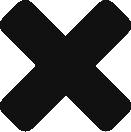
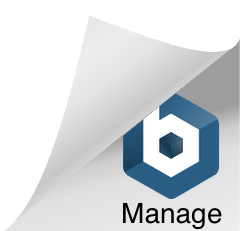
Cloud computing is getting very popular as it provides easy solution for various issues. Handling with databases also plays a significant role in cloud computing but we may face scalabilty issues which dealing with complex databases .